This website is an appendix to the 2019 christmas letter for Murdo but anyone who finds it is welcome.
Some friends will get a link by email.
How to watch the 2019 images
There are two album modes. In any of them you can click any image to see a full screen view.
More about that further down this page.
You can choose your album mode by clicking one of the two first screendumps here below but first read more further below.
(Whatever you choose it is a heavy page so give it a little time to download)
Album mode #1 - the Table mode
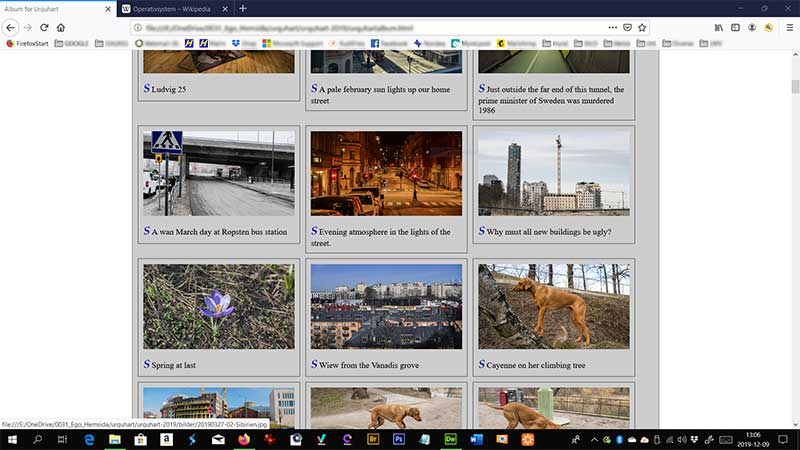
Album mode #2 - the Column mode
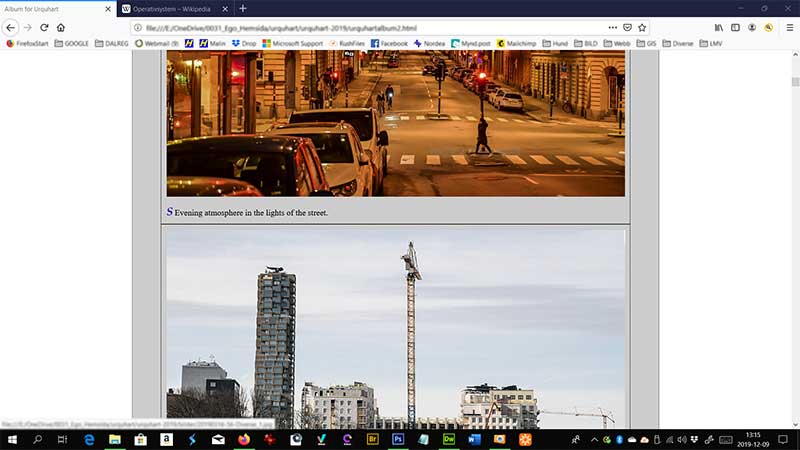
When you have choosen your album mode you may click any image for a full screen view.
Also push F11 to get rid of top and bottom menues.
After viewing an image full screen push te backspace key to get back to album mode
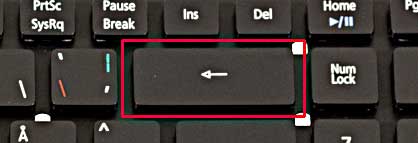
clic pic - F11 - backspace - clic pic - backspace - clic pic - backspace - clic pic - backspace and so on
When you are done viewing push F11 to get back to normal viewing.
Now you don't have to read the rest of this page unless you are very curious.
- - - - - - - - - - - - - - - - - - - - - - - - - - - - - - - - -
If you click an image you will get this view. If your cursor looks like a magnifying glass you can gain some more magnifying
but you may have to scroll up and down to see all of the image.

Push the F11 key and you get an full screen view (push F11 again to get back to normal)

To get back to the previous mode push the backspace key ..........
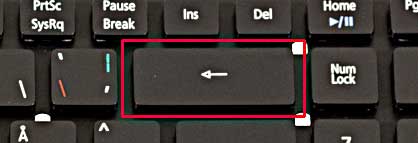
............ or click the left pointing arrow in the upper left corner of the screen.
If you are in full screen view you can't see that arrow until you point the cursor to the upper left corner.........

...........or click Alt + left arrow
Confusing with all these methods to go backwards?
I recommend
With the left index finger on the F11 key and the right hand on the mouse
clic pic - F11 - backspace - clic pic - backspace - clic pic - backspace - clic pic - backspace and so on
Enjoy